Email Guide

Login, Walkthroughs, & More
Your email is critical to your success at One Stone Apparel. Below you will find how to probably login to your email account and set it up through Mac Mail. You will also find common troubleshooting guides and who to contact for help with your email.
Login Credentials for OSA Email
- Email: [first name]@onestonesales.com
- Password: Lastname + 4-6 digit DOB
- (first letter of last name will be capitalized & DOB won’t have any 0’s if applicable on month/day)
- Ex: John Doe w/ DOB 07/06/90 = john@onestonesales.com // Doe7690
Webmail Login
- Webmail allows you to access your email account directly from your browser.
- Open the webmail sign in screen in your browser - One Stone Sales Webmail Login
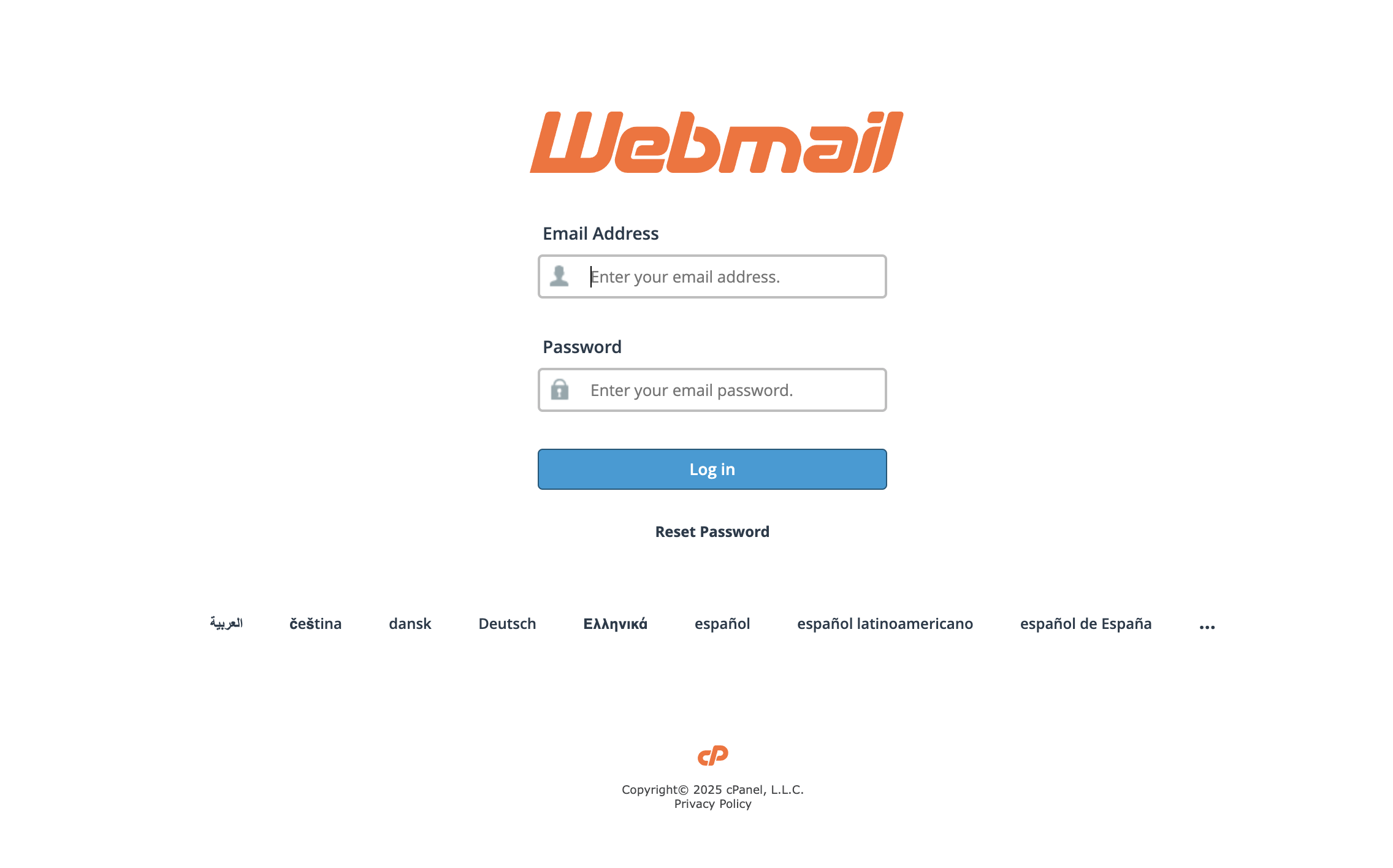
- Enter your email login credentials that were shared with your during your onboarding.
- If you are presented the following screen after logging in, please select the "Open my inbox when I log in" checkbox under the roundcube logo, and then click the blue Open button.

- If you are having trouble logging into webmail, please reach out to jacob@onestoneappare.com.
Adding Your Email to Mac Mail
- Open Mac Mail and select Add Account... under the Mail tab at the top left corner of the screen.

- In the window that appears select Other Mail Account and hit Continue.
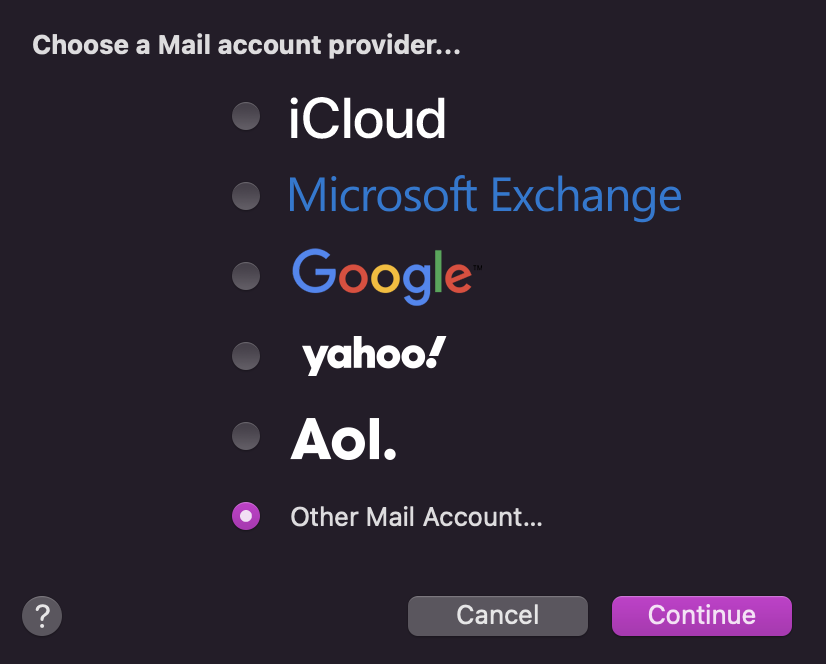
- Enter your name, onestonesales email address, and password (provided at onboarding)
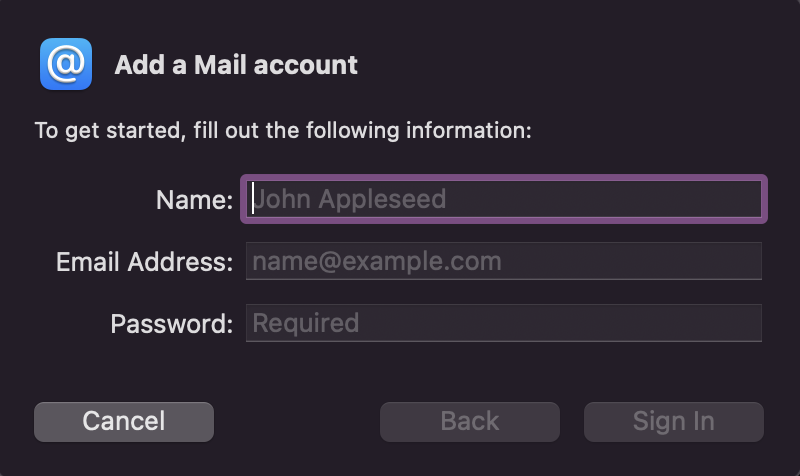
- In the second window add mail.onsestonesales.com to both the Incoming and Outgoing Mail Servers.
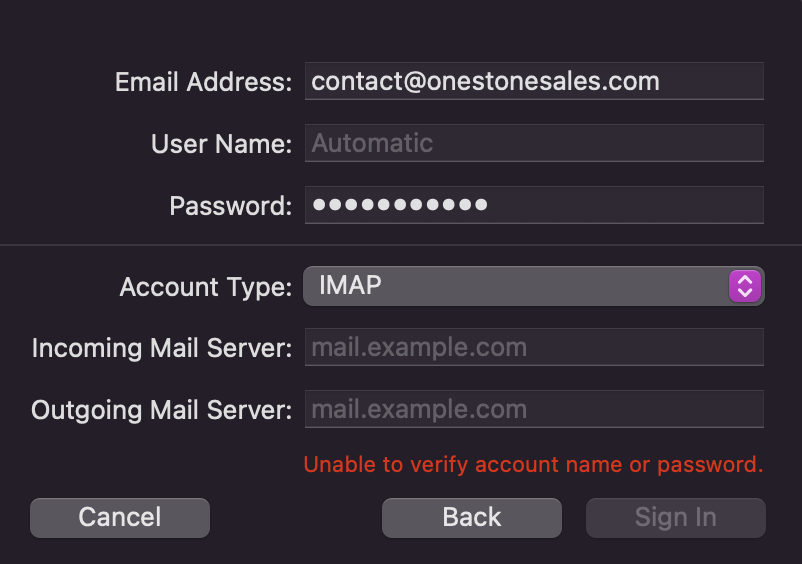
- Hit Sign In to finish adding your email to your Mac Mail.
- The next screen will ask you to connect your Notes and Contacts. This is up to you, and once you make a selection your email will be added to Mac Mail.
Adding Your Email to Outlook
- On the View tab, select View settings.
- Select Accounts > Email accounts. You can now add a new account.
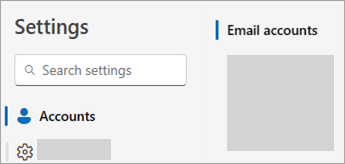
- Under Email accounts, select Add Account, and select a suggested account from the dropdown menu or enter a different email address. Click Continue.
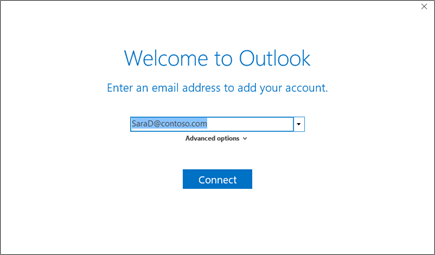
- If prompted, enter your password for the account and select Done.
Set As Primary Email in Outlook
- On the View tab, select View settings > Accounts > Email accounts.
- In the Email accounts section, find the account you want to make changes to or delete. Beside the account name, select Manage.
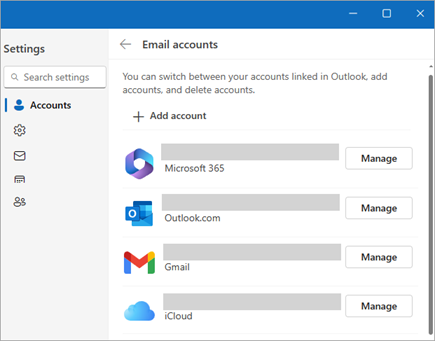
- Under Account details, select Set as primary account.
- When you're finished, select Return to accounts page, or close the Settings window
- *For more help with Outlook please visit this link on adding an email to Outlook.
*If you have an issue logging into any of these sites or setting up your email on your computer, please reach out to jacob@onestoneapparel.com for a password reset or further instructions.
